Welcome to the Viconics Thermostat User Manual, your comprehensive guide to installing, operating, and troubleshooting your thermostat. This manual covers key features, advanced settings, and maintenance tips to ensure optimal performance and energy efficiency.
Key Features and Benefits
The Viconics thermostat offers advanced features like a backlit LCD display, adaptive logic algorithms, and network-ready operation. It supports single or multi-stage heating/cooling control, ideal for commercial and hospitality settings. Energy-saving modes, such as Eco Mode, optimize performance. The thermostat integrates seamlessly with building automation systems and supports remote sensors for precise temperature control. Its user-friendly interface and programmable settings ensure efficiency and comfort, making it a versatile solution for modern HVAC needs while maintaining ease of use and energy efficiency.
Overview of the Thermostat Models
Viconics offers a range of thermostat models, including the VT7300, VT7600, and VT8350 series. These models cater to different applications, from fan coil control to rooftop unit management. The VT7300 series is designed for fan coil systems, featuring a backlit LCD display and dedicated function menus. The VT7600 series supports single and multi-stage control, while the VT8350 series provides advanced modulation capabilities. Each model is tailored for specific HVAC needs, ensuring versatility and efficiency in various commercial and residential settings.
Installation and Setup
Ensure a smooth installation by following the step-by-step guide in this manual. Proper setup is crucial for the thermostat to function efficiently and effectively.
Preparation and Tools Required
Before installing your Viconics thermostat, ensure you have the necessary tools and materials. These include a screwdriver, wire strippers, and a voltage tester. Turn off the power supply to the HVAC system at the circuit breaker. Consult the manual for specific model requirements, such as additional hardware or adapters. Ensure the thermostat is compatible with your system type (e.g., heating, cooling, or heat pump). Familiarize yourself with the wiring diagram provided to avoid errors during installation.
Mounting the Thermostat
Mount the Viconics thermostat on a flat, vertical surface, typically near the existing wiring. Locate the mounting screws and attach the bracket to the wall. Ensure the thermostat is level and secure. For wireless models, follow the PIR cover installation guide. Connect the wires as per the diagram, matching colors to terminals. Tighten all connections firmly and verify there are no loose wires. After mounting, restore power and test the thermostat to ensure proper functionality before proceeding with further setup.
Connecting the Wiring and Power
Connect the thermostat wiring according to the labeled terminals, ensuring correct polarity. Match the wires to the appropriate terminals (e.g., R, W, Y, G, C). For wireless models, connect the power adapter to the thermostat and plug it into a nearby outlet. Verify all connections are secure and avoid short circuits. If your system uses a common wire, ensure it is properly connected. After wiring, turn the power back on and test the thermostat to confirm it powers up and functions correctly.
Operating the Thermostat
This section guides you through the daily operation of your Viconics thermostat, including basic controls, temperature adjustment, and navigating the intuitive interface for seamless functionality.
Basic Controls and Navigation
The Viconics thermostat features an intuitive interface with a backlit LCD display. Use the navigation buttons to scroll through menus and adjust settings. The primary controls include temperature adjustment, mode selection (Heat/Cool), and fan operation. The override button allows temporary adjustments, while the menu button accesses advanced settings. Arrow keys enable easy setpoint changes, and the display shows current temperature and system mode. This user-friendly design ensures seamless operation and quick access to essential functions for optimal comfort control.
Scheduling and Programming Options
The Viconics thermostat offers flexible scheduling and programming options to optimize energy use. Users can set daily schedules for weekdays and weekends, adjusting temperature setpoints for comfort and efficiency. The adaptive recovery feature ensures the system starts heating or cooling at the right time to reach the desired temperature by the scheduled time. Programming options also include energy-saving modes and custom settings for different operating periods. These features can be accessed through the thermostat’s configuration menu, allowing users to tailor their comfort and energy usage preferences effectively.
Special Modes (Eco Mode, etc.)
The Viconics thermostat offers special modes like Eco Mode to enhance energy efficiency. Eco Mode adjusts temperature setpoints slightly to reduce energy consumption while maintaining comfort. Additional modes include adaptive recovery, which optimizes heating/cooling cycles, and smart energy-saving features. These modes can be enabled through the thermostat’s menu, providing users with options to balance comfort and energy savings. Special modes ensure efficient operation without compromising performance, making them ideal for eco-conscious users. Custom settings can be programmed to activate these modes during specific times or conditions for optimal results.

Configuration and Customization
The Viconics thermostat allows for advanced configuration and customization, including network settings, adaptive logic, and local setup options. Users can tailor settings to optimize performance and integrate seamlessly with building automation systems, ensuring precise temperature control and energy efficiency. Customization options enable personalized comfort and operational efficiency, making the thermostat adaptable to various environments and user preferences.
Manual Configuration Options
Manual configuration options for the Viconics thermostat allow users to set specific parameters, such as temperature setpoints, heating/cooling modes, and fan operations. The thermostat features a backlit LCD display with a dedicated function menu, enabling easy navigation through settings. Users can adjust adaptive logic algorithms to optimize temperature control. Local configuration can be accessed by pressing and holding the override button for 8 seconds, allowing for personalized adjustments without network integration. This ensures precise control over the thermostat’s operation and performance.
Network Settings and Integration
Network settings enable seamless integration of the Viconics thermostat into building automation systems. The thermostat supports both ZigBee and BACnet protocols, allowing for remote monitoring and control. Configuration can be done locally or through a network interface, ensuring compatibility with various HVAC systems. The VT7300 series is network-ready, making it ideal for commercial and lodging applications. Integration enhances energy efficiency and system-wide coordination, providing a unified approach to temperature management and energy savings.
Customizing the Display and Interface
Customize your Viconics thermostat’s display and interface to suit your preferences. Adjust brightness, contrast, and backlight settings for optimal visibility. Personalize the home screen with frequently used settings and shortcuts. Language options are available for user convenience. The VT7300 series features a backlit LCD with a dedicated function menu, allowing easy navigation. These customization options enhance user experience, making it intuitive to operate and monitor your HVAC system efficiently. Ensure your thermostat’s interface aligns with your lifestyle and needs.
Troubleshooting Common Issues
Troubleshoot common issues like error codes, display problems, or connectivity loss. Refer to the manual for solutions, such as resetting the thermostat or checking wiring connections.
Identifying and Resolving Common Errors
Common errors include display issues, unresponsive controls, or incorrect temperature readings. Check for loose wiring, power outages, or faulty sensors. Error codes like E1, E2, or E3 indicate specific problems. Refer to the manual for code meanings and solutions. Resetting the thermostat or restoring factory settings often resolves issues. Ensure proper installation and configuration. If problems persist, contact Viconics support for assistance.
Understanding Error Codes and Solutions
Viconics thermostats display error codes like E1, E2, or E3 to indicate specific issues. E1 often relates to temperature sensor problems, while E2 may signal communication errors. E3 typically points to power supply or wiring issues. Refer to the manual for detailed explanations. Solutions include checking sensor connections, verifying network settings, or ensuring proper wiring. Resetting the thermostat or restoring factory settings can often resolve these issues. Always consult the manual or contact support for persistent problems.
Resetting the Thermostat to Factory Settings
To reset your Viconics thermostat to factory settings, press and hold the left button (Override) for 8 seconds. This restores default settings, erasing all custom configurations. Note that scheduled programs and custom preferences will be lost. After resetting, the thermostat will reboot and display default values. Ensure proper setup afterward by following the manual’s initialization steps. This process is useful for troubleshooting persistent issues or preparing for a new installation. Always refer to the manual for model-specific instructions.
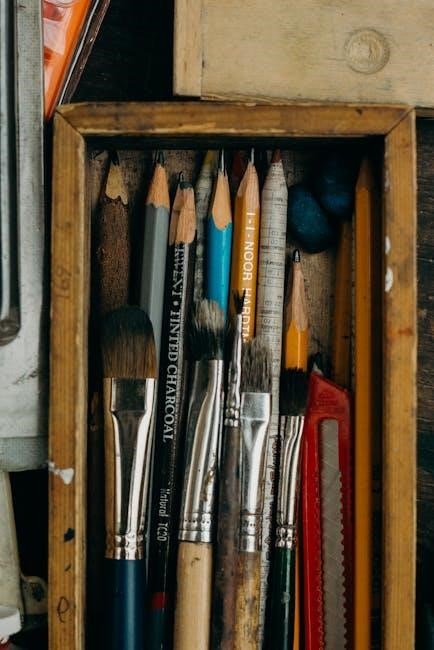
Maintenance and Care
Regularly clean the thermostat display and sensors with a soft cloth to ensure accuracy. Replace batteries as needed and inspect for dust buildup to maintain efficiency.
Cleaning and Maintaining the Thermostat
Regular maintenance ensures optimal performance and longevity of your Viconics thermostat. Clean the display and sensors with a soft, dry cloth to remove dust and debris. Avoid harsh chemicals or abrasive materials that may damage the screen or components. For models with removable covers, gently wipe the interior with a damp cloth, ensuring no moisture enters the electronics. Check for dust buildup around vents or sensors and clean as needed to maintain accurate temperature readings and efficient operation.
Battery Replacement and Power Management
Ensure your Viconics thermostat operates reliably by monitoring its power source. For battery-powered models, replace batteries annually or when the low-battery indicator appears. Use high-quality, alkaline batteries to maintain performance. If your thermostat is hardwired, check the power supply connections regularly for stability. Avoid power fluctuations that may cause malfunctions. Proper power management guarantees consistent temperature control and preserves system functionality, ensuring your thermostat performs efficiently year-round without interruptions or errors.
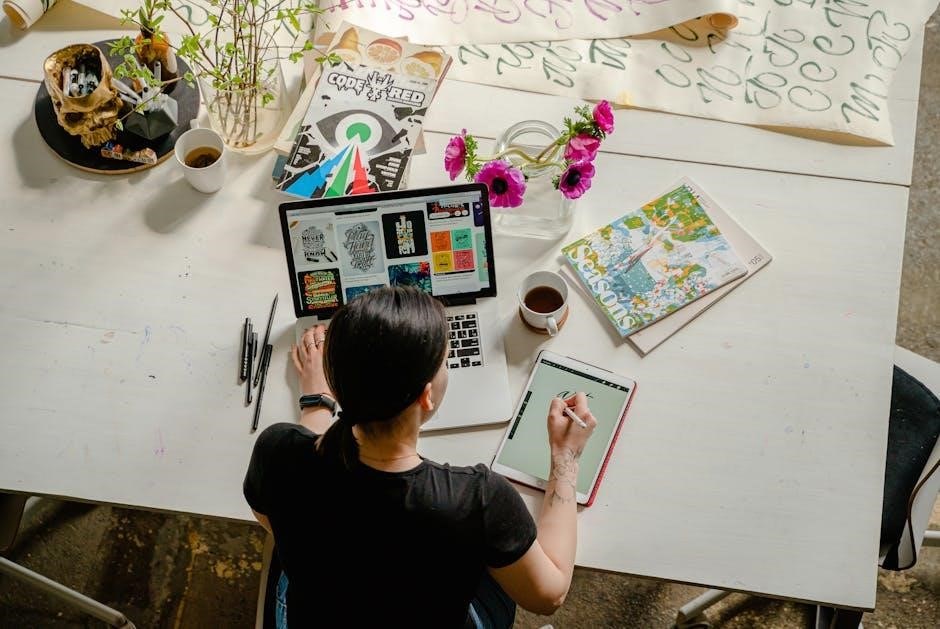
Advanced Features and Settings
Explore advanced features like adaptive logic, network integration, and energy monitoring. These settings optimize performance and efficiency, allowing for seamless control and customization of your system.
Remote Access and Smart Home Integration
Enhance your thermostat’s functionality with remote access and smart home integration. Compatible with systems like ZigBee and BACnet, the Viconics thermostat seamlessly connects to your smart home network. Use voice commands or mobile apps to adjust settings, monitor energy usage, and optimize comfort. Remote access allows you to control your thermostat from anywhere, ensuring efficient energy management and convenience. This feature is perfect for modern homes, offering a blend of innovation and user-friendly control to enhance your living experience while saving energy.
Energy Monitoring and Reporting
The Viconics thermostat offers advanced energy monitoring and reporting features to track your energy usage. View detailed reports on consumption patterns and system performance directly on the thermostat’s backlit LCD display. This feature helps identify energy-saving opportunities and optimize your settings for efficiency. Compatible with smart home systems, it provides insights to reduce waste and lower utility bills, ensuring eco-friendly and cost-effective heating and cooling solutions tailored to your needs.

Energy Efficiency and Savings
The Viconics thermostat optimizes energy usage with smart adaptive logic, eco-friendly modes, and detailed consumption reports, helping reduce utility bills and promote sustainable heating and cooling practices.
Optimizing Energy Usage with Smart Features
The Viconics thermostat offers advanced features like adaptive logic, eco modes, and remote access to enhance energy efficiency. Adaptive logic learns your schedule and preferences to minimize energy waste. Eco modes reduce consumption during periods of inactivity, while remote monitoring allows you to adjust settings from anywhere. These smart features ensure your heating and cooling systems operate efficiently, lowering utility bills and promoting sustainable energy use. Regular updates and detailed reports further optimize performance for maximum savings.
Understanding Energy Consumption Reports
The Viconics thermostat generates detailed energy consumption reports, providing insights into your heating and cooling usage. These reports track energy use over time, offering a clear breakdown of consumption patterns. By analyzing historical data, you can identify trends and peak usage periods. This information helps optimize settings, reduce waste, and lower energy bills. The reports also compare actual usage to setpoint targets, ensuring your system operates efficiently. Regular review of these reports enables informed decisions for smarter energy management and cost savings.
Thank you for using the Viconics Thermostat User Manual. This guide has provided essential information for optimal setup, operation, and maintenance. For further assistance, visit www.viconics.com or contact Viconics support for additional resources and troubleshooting help. Happy heating and cooling!
Final Tips for Effective Use
For optimal performance, regularly clean the thermostat and update its software. Utilize scheduling and Eco Mode to maximize energy savings. Adjust settings based on occupancy and preferences. Ensure proper installation and wiring to avoid errors. Refer to the manual for troubleshooting common issues. Explore advanced features like remote access and energy monitoring to enhance control. Visit www.viconics.com for additional resources and support. By following these tips, you can ensure efficient and reliable operation of your Viconics thermostat.
Accessing Viconics Support and Manuals
Visit the official Viconics website at www.viconics.com for comprehensive support and downloadable manuals. Navigate to the “Downloads” or “Support” section to access user manuals, installation guides, and technical notes. For specific models like the VT7300 or VT7600, refer to the “Products” section. Additional resources, such as FAQs and troubleshooting guides, are also available. For direct assistance, contact Viconics support via phone or email, listed on their website. Ensure to register your product for updates and extended support.
